Moodle at the HNEE
Site blog
Upcoming Update of Our Learning Platform
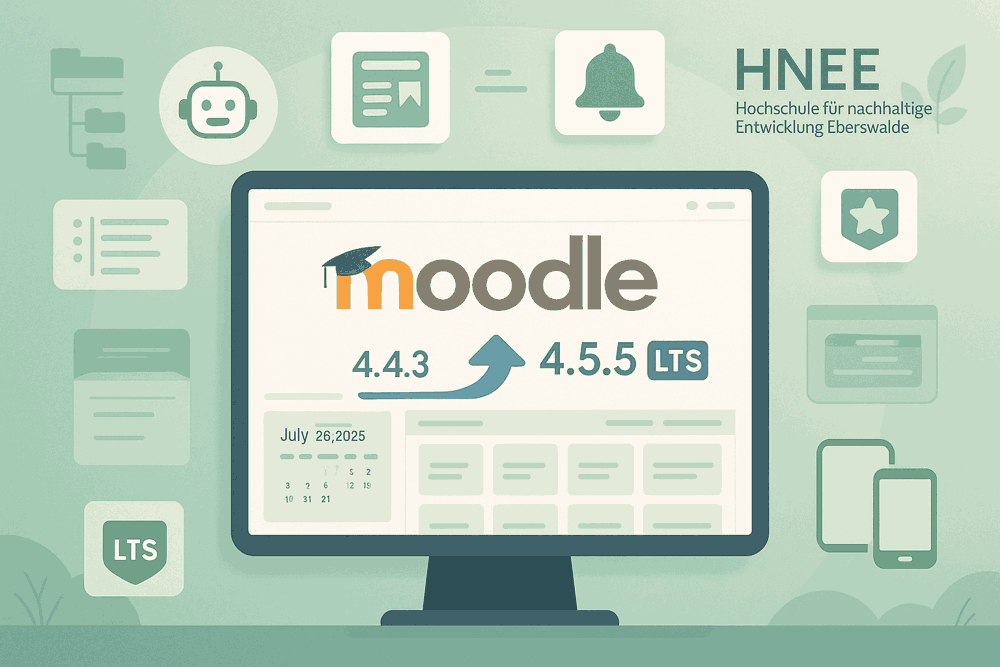
On August 2, 2025, our Moodle system will be updated from version 4.4.3 to the current version 4.5.5 LTS. This comprehensive update brings numerous new features and improvements that can make your teaching and learning experience at HNEE even more efficient and user-friendly.
Important Notice
This blog post presents the most important changes and new features that are theoretically available with Moodle 4.5.5 LTS. Not all of these features will be automatically activated or used at HNEE. Which features are actually implemented will be decided by the IT department based on the needs of our university and technical requirements. Information about the new features specifically available at HNEE will be provided after the update.
What does LTS mean and why are we using version 4.5.5 instead of 5.0?
LTS stands for "Long Term Support" – this means that this version receives continuous security updates and bug fixes over an extended period. The decision for version 4.5.5 LTS instead of the newer version 5.0 is based on the following considerations:
- Stability: LTS versions are extensively tested and are particularly stable
- Long-term support: Security updates and bug fixes until 2027
- Proven features: All new features have already been tested in practice
- Planning security: Less frequent major updates mean more continuity for teachers and students
Version 5.0, on the other hand, was only released in April 2025 and still needs time to prove itself in practice.
Overview of New Features
| Moodle Version | General | For Course Managers | For Students |
| Moodle 4.5 | German | English | German | English | German | English |
The most important new features for teachers
🤖 AI Integration (AI Subsystem)
Moodle 4.5 introduces a completely new AI subsystem that can support various AI providers like OpenAI or Azure AI:
- Course assistance: AI-supported help with course management
- Text editor integration: Automatic text creation and improvement
- Image editing: AI-based image optimization and editing
Note: AI functions must be activated and configured by the Moodle team. Whether these functions will be available at HNEE is not yet confirmed.
📚 Course Hierarchy Improvements
The new subsection function enables even better structuring of course content:
- Nested sections: Create subsections within your course sections
- Improved navigation: Clearer course overview through hierarchical structure
- Mobile support: All new structures are also available in the Moodle app
📝 Assignment Improvements (Phase 1)
Assignment management has been fundamentally redesigned:
- New filter options: Improved filtering by submission status, groups, and editors
- Sticky header and footer: Important controls remain visible when scrolling
- User search: Quick finding of specific students in the overview
- Automatic additional attempts: New settings for automatic retry attempts
🔔 Enhanced Notifications
New proactive notification features help with course management:
- Upcoming assignments: Automatic reminders 7 days before submission deadlines
- Overdue assignments: Notifications for late submissions
- Quiz reminders: Notifications for upcoming quiz dates
🎭 Badge System 3.0 (Open Badges)
The badge system has been completely modernized:
- Badge import: Copy badges between courses
- Simplified workflow: Optimized user interface for badge creation
- Duplicate names allowed: More flexibility in badge naming
The most important new features for students
📱 Improved User Interface
The entire Moodle interface has been modernized:
- Font Awesome 6: New, clearer icons for better orientation
- Responsive design: Optimized display on all devices
- Improved navigation: More intuitive menu navigation and course overview
📊 Better Quiz Features
Quizzes have been enhanced with important features:
- Selective regrading: Teachers can re-grade individual questions
- Improved category management: Clearer organization of question banks
- Safe Exam Browser: Enhanced options for secure online exams
📧 SMS Notifications
A completely new SMS system potentially enables:
- SMS notifications: Important messages also via SMS
- Multi-factor authentication: Increased security through SMS codes
- AWS integration: Professional SMS gateway connection
Note: These functions require special configuration and SMS gateway connection. Implementation at HNEE is not confirmed.
Technical Improvements "Under the Hood"
🛠️ TinyMCE 6 Text Editor
The text editor has been completely updated:
- Screen recording: Integrated screen recording function
- Pause button: Interrupting audio/video recordings
- Improved performance: Faster editing even of large texts
🎥 BigBlueButton Extensions
Video conference integration has been expanded:
- Presentation files: Better control over displayed content
- Analytics integration: Improved data collection for statistics
- Extended meeting events: More flexibility in configuration
📈 Report Builder Improvements
The reporting system has been significantly expanded:
- Competency reports: New report source for competencies
- Cohort filters: Better filtering by user groups
- Bulk actions: Mass operations for cohorts
- Minute-precise: Time filters accurate to the minute
Content Bank and H5P
📁 Content Bank Extensions
The central content management has been expanded:
- Custom fields: User-defined fields for better organization
- Hidden content: Ability to temporarily hide content
- Improved search: More efficient finding of learning content
Accessibility and Usability
Numerous improvements for better accessibility:
- Contrast optimizations: Better readability for all users
- Screen reader support: Improved compatibility with assistive technologies
- Keyboard navigation: Optimized operation without mouse
- Responsive design: Better mobile user experience
Security Improvements
Version 4.5.5 LTS brings important security updates:
- Password reset: Ability to end all other sessions
- EXIF data removal: Automatic removal of metadata from images
- Encryption modernization: Replacement of outdated encryption methods
- Session management: Improved management of user sessions
Performance Optimizations
Moodle now runs even faster:
- Session management: Optimized session stores for better performance
- Database queries: Combined queries for faster reports
- Grade calculation: Accelerated grade calculation
- Caching: Improved caching of frequently used data
What can you do after the Moodle update?
For teachers:
- Explore the new assignment filters – they significantly ease management
- Test the subsection function for better course structuring
- Use the new notification options for timely reminders
- Try the badge import function for sharing awards between courses
For students:
- Get used to the new design – the icons are clearer and more modern
- Use the improved mobile display for on-the-go
- Pay attention to new notification types for better scheduling
For administrators:
- Check the AI integration and decide on activation
- Configure the SMS system if desired
- Review the new security settings
Outlook
With the planned update to Moodle 4.5.5 LTS, HNEE will be well-equipped for the near future. The new version offers the potential for an even more modern, secure, and feature-rich learning platform. At the same time, the LTS version provides the necessary stability for daily teaching and learning operations.
Further information about the actually implemented features will be provided after the update on August 2, 2025.
Support and Help
If you have questions about the upcoming update or the new features, the HNEE Moodle team is happy to help. After the update, you can also use the comprehensive Moodle documentation and help functions directly in the platform.
We look forward to presenting the new Moodle features to you after the update!
We cordially invite you to the Moodle office hours:
From September 10, 2025 regularly every Wednesday from 12:30 to 13:30
Here: https://bbb.hnee.de/b/ale-q5b-jk3-o7h
Your Moodle Team of the University for Sustainable Development Eberswalde
Um Moodle in einem Docker-Container auf einem virtuellen Server unter Ubuntu 22.04 zu installieren und zu konfigurieren, folgen Sie diesen schrittweisen Anleitungen. Dieser Prozess umfasst das Aufsetzen eines virtuellen Servers in VMware vSphere, die Installation von Docker und Docker Compose, die Einrichtung der Moodle-Container und die abschließende Konfiguration von Moodle.
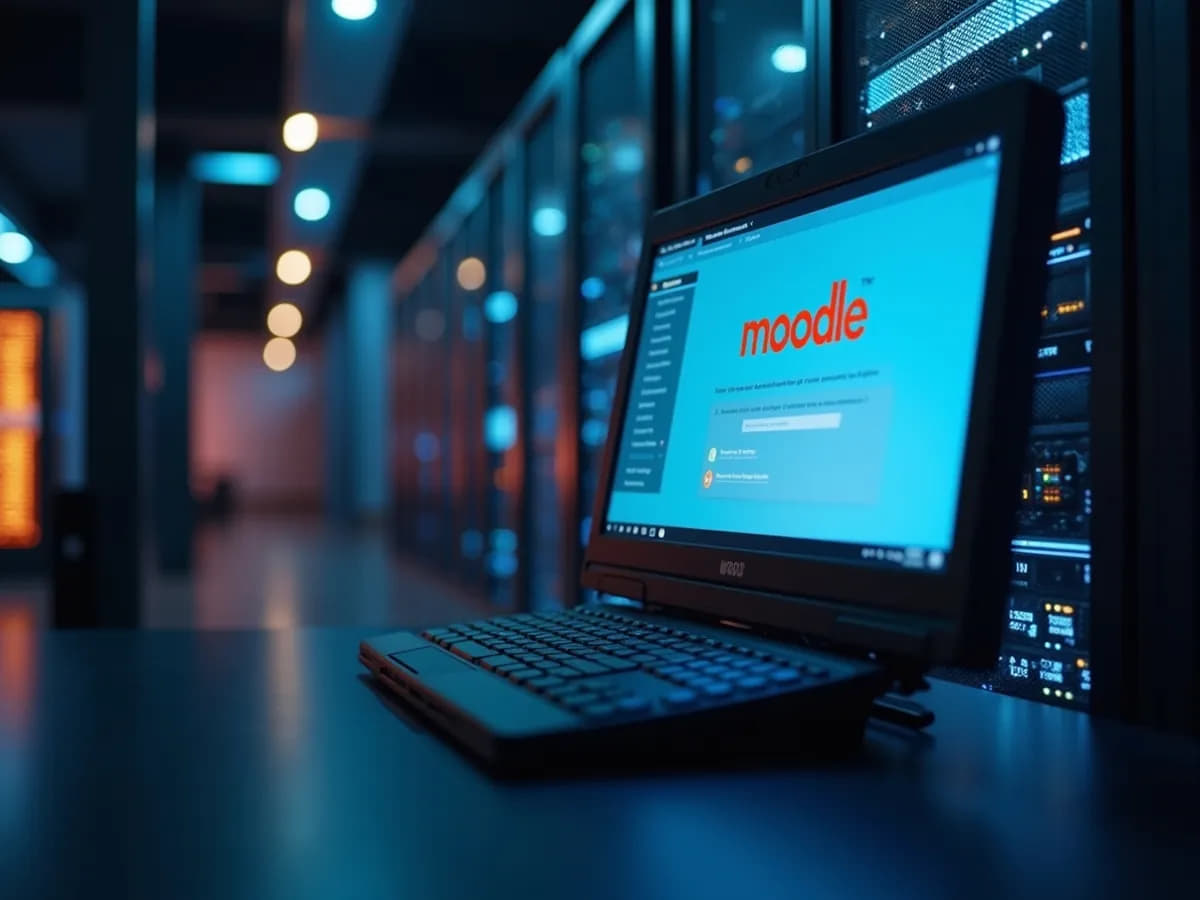
Schritt 1: Virtuellen Server in VMware vSphere erstellen
- Öffnen Sie VMware vSphere** und melden Sie sich an.
- Erstellen Sie eine neue virtuelle Maschine (VM):** Wählen Sie „Neue Virtuelle Maschine“ und folgen Sie dem Assistenten. Wählen Sie als Gastbetriebssystem „Ubuntu Linux (64-bit)“.
- Weisen Sie der VM Ressourcen zu:** Für Moodle empfehlen wir mindestens 2 CPUs, 4 GB RAM und 20 GB Festplattenspeicher.
- Installieren Sie Ubuntu 22.04:** Laden Sie das Ubuntu 22.04 ISO-Image herunter und folgen Sie den Anweisungen zur Installation.
Schritt 2: Docker auf Ubuntu 22.04 installieren
- Verbinden Sie sich via SSH** mit Ihrem Server, nachdem Ubuntu installiert ist.
- Installieren Sie Docker** durch Ausführen folgender Befehle:
sudo apt updatesudo apt install apt-transport-https ca-certificates curl software-properties-commoncurl -fsSL https://download.docker.com/linux/ubuntu/gpg | sudo apt-key add -sudo add-apt-repository "deb [arch=amd64] https://download.docker.com/linux/ubuntu $(lsb_release -cs) stable"sudo apt updatesudo apt install docker-ce - Fügen Sie Ihren Benutzer zur Docker-Gruppe hinzu:** `sudo usermod -aG docker ${USER}`. Melden Sie sich ab und wieder an, um die Änderungen zu übernehmen.
Schritt 3: Docker Compose installieren
- Führen Sie folgenden Befehl aus, um Docker Compose zu installieren:
sudo curl -L "https://github.com/docker/compose/releases/download/1.29.2/docker-compose-$(uname -s)-$(uname -m)" -o /usr/local/bin/docker-composesudo chmod +x /usr/local/bin/docker-compose
Schritt 4: Moodle Docker-Container einrichten
- Erstellen Sie eine `docker-compose.yml`-Datei:** Legen Sie im Verzeichnis Ihrer Wahl eine Datei mit dem Namen `docker-compose.yml` an und fügen Sie den Inhalt ein, der die Moodle-, MariaDB- und phpMyAdmin-Container definiert (siehe das vorherige Beispiel für die `docker-compose.yml`).
- Starten Sie die Container:** Führen Sie im Verzeichnis Ihrer `docker-compose.yml`-Datei den Befehl `docker-compose up -d` aus, um die Container zu erstellen und zu starten.
Schritt 5: Moodle-Konfiguration
- Öffnen Sie Moodle im Browser:** Geben Sie `http://<Server-IP>` in Ihren Browser ein, um auf Moodle zuzugreifen. Da das Bitnami Docker-Image verwendet wird, ist Moodle bereits vorinstalliert. Die Standardanmeldedaten sind Benutzername `user` und Passwort `bitnami`.
- Ändern Sie das Standardpasswort:** Es ist notwendig, dass Sie das Passwort sofort ändern, um die Sicherheit Ihrer Moodle-Installation zu gewährleisten.
Schritt 6: Zugriff auf phpMyAdmin
- Öffnen Sie phpMyAdmin im Browser:** Geben Sie `http://<Server-IP>:8080` ein, um auf phpMyAdmin zuzugreifen. Verwenden Sie den Benutzernamen `moodleuser` und das Passwort `moodle_password`, um sich anzumelden.
Zusammenfassung
Diese Anleitung hat Sie durch den Prozess des Aufsetzens eines virtuellen Ubuntu-Servers, der Installation von Docker und Docker Compose, des Aufsetzens von Moodle in Docker-Containern und der ersten Schritte der Moodle-Konfiguration geführt. Vergessen Sie nicht, regelmäßige Backups Ihrer Daten vorzunehmen und die Sicherheit Ihres Servers zu überprüfen. Viel Erfolg mit Ihrer neuen Moodle-Lernplattform!
